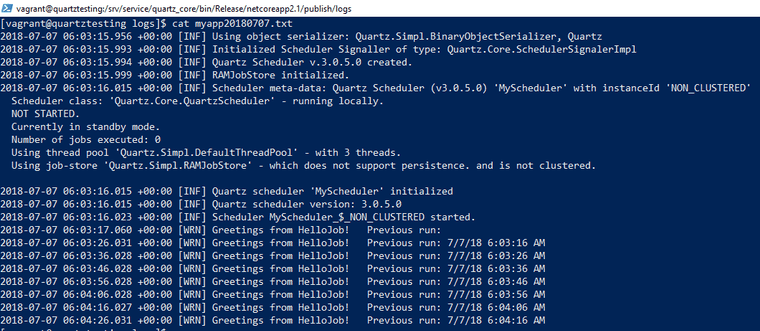Scheduling with Quartz .NET Scheduler in Linux
Two weeks ago I start with this topic: Scheduling with Quartz .NET Scheduler and Topshelf service using Serilog, in which I created a Windows service.
Now two things you might have noticed is that I was using a Windows-specific version of .NET and that I wasn’t using Quartz.Topshelf.Integration. I defined the Quartz .NET scheduler in an entirely different file for a purpose, so that I could break it out into its own project and use it elsewhere.
I have broken the Quartz .NET scheduler out into a separate project and called it “quartz_service”, but there’s no change to those files from before. They just point at “netstandard2.0” now.
public class ScheduleService
{
private readonly IScheduler scheduler;
public ScheduleService()
{
NameValueCollection props = new NameValueCollection
{
{ "quartz.serializer.type", "binary" },
{ "quartz.scheduler.instanceName", "MyScheduler" },
{ "quartz.jobStore.type", "Quartz.Simpl.RAMJobStore, Quartz" },
{ "quartz.threadPool.threadCount", "3" }
};
StdSchedulerFactory factory = new StdSchedulerFactory(props);
scheduler = factory.GetScheduler().ConfigureAwait(false).GetAwaiter().GetResult();
}
public void Start()
{
scheduler.Start().ConfigureAwait(false).GetAwaiter().GetResult();
ScheduleJobs();
}
public void ScheduleJobs()
{
IJobDetail job = JobBuilder.Create<HelloJob>()
.WithIdentity("job1", "group1")
.Build();
ITrigger trigger = TriggerBuilder.Create()
.WithIdentity("trigger1", "group1")
.StartNow()
.WithSimpleSchedule(x => x
.WithIntervalInSeconds(10)
.RepeatForever())
.Build();
// Tell quartz to schedule the job using our trigger
scheduler.ScheduleJob(job, trigger).ConfigureAwait(false).GetAwaiter().GetResult();
}
public void Stop()
{
scheduler.Shutdown().ConfigureAwait(false).GetAwaiter().GetResult();
}
}This is the basic job that’s scheduled by the above class.
public class HelloJob : IJob
{
public Task Execute(IJobExecutionContext context)
{
var lastRun = context.PreviousFireTimeUtc?.DateTime.ToString() ?? string.Empty;
Log.Warning("Greetings from HelloJob! Previous run: {lastRun}", lastRun);
return Task.CompletedTask;
}
}My existing Topshelf console application hasn’t changed at all either.
.NET Core Console
My next steps are to create a new .NET Core console application that will run forever, but still gracefully shut down. Here is the code for Program.cs.
class Program
{
private static ScheduleService _service;
static void Main(string[] args)
{
Log.Logger = new LoggerConfiguration()
.MinimumLevel.Information()
.WriteTo.File($"logs/myapp.txt", rollingInterval: RollingInterval.Day)
.CreateLogger();
_service = new ScheduleService();
_service.Start();
AssemblyLoadContext.Default.Unloading += SigTermEventHandler;
Console.CancelKeyPress += CancelHandler;
while (true) {
System.Console.Read();
};
}
private static void SigTermEventHandler(AssemblyLoadContext obj)
{
Log.Information("Unloading...");
_service.Stop();
}
private static void CancelHandler(object sender, ConsoleCancelEventArgs e)
{
Log.Information("Exiting...");
_service.Stop();
}
}Now there’s a few things I have to explain here.
- “Log.Logger” is a Serilog logging sink that writes to a file.
- “Console.CancelKeyPress” event allows a cancel from the console to be gracefully handled.
- “AssemblyLoadContext.Default.Unloading” is to handle “SIGTERM” which is a generic signal used to cause program termination.
- This program never terminates of its own free volition.
Otherwise, the SchedulerService is the exact same code that the Topshelf application for Windows is running. The difference is that this .NET Core Console application can run on Linux too.
The problem is that this application is no longer a service.
systemd
Enter systemd which, among its many useful capabilities, can start services or daemons.
A super simple example definition of a service could look like this. This definition says what command to start and where the working directory is.
[Unit]
Description=.NET Core quartz job runner
[Service]
ExecStart=/bin/dotnet /srv/service/quartz_core/bin/Release/netcoreapp2.1/publish/quartz_core.dll
WorkingDirectory=/srv/service/quartz_core/bin/Release/netcoreapp2.1/publish/srv/service/quartz_core/bin/Release/netcoreapp2.1/publish
If you’re wondering about this particular directory, it’s because I’m running this inside of Vagrant on my Windows 10 machine and I’m leaving the .NET application in default publish location.
My Vagrantfile here defines a point to mount the folder containing all my code, and a few commands to run when Vagrant boots up.
Vagrant.configure("2") do |config|
config.vm.box = "centos/7"
config.vm.hostname = "quartztesting"
config.vm.synced_folder "src/", "/srv/service", type: "virtualbox"
config.vm.provision "shell", inline: <<-SHELL
sudo rpm -Uvh https://packages.microsoft.com/config/rhel/7/packages-microsoft-prod.rpm
sudo yum -y update
sudo yum -y install dotnet-sdk-2.1
cd /srv/service/quartz_core
dotnet publish -c Release
cp /srv/service/systemd/quartz.service /etc/systemd/system/quartz.service
sudo systemctl daemon-reload
sudo systemctl start quartz.service
sudo systemctl status quartz.service
SHELL
endThe relevant bit is this where I copy the service file to roughly where it’s supposed to be, and then reload the daemons.
cp /srv/service/systemd/quartz.service /etc/systemd/system/quartz.service
sudo systemctl daemon-reload
sudo systemctl start quartz.service
sudo systemctl status quartz.serviceWhen it’s loaded up, I can run this command to get the status.
$ systemctl status quartz.service
● quartz.service - .NET Core quartz job runner
Loaded: loaded (/etc/systemd/system/quartz.service; static; vendor preset: disabled)
Active: active (running) since Sat 2018-07-07 05:27:12 UTC; 34min ago
Main PID: 12533 (dotnet)
CGroup: /system.slice/quartz.service
└─12533 /bin/dotnet /srv/service/quartz_core/bin/Release/netcoreapp2.1/publish/quartz_core.dllThe working directory in above file is relevant, so that I can go find the log files.
Summary
.NET Core being available to write Linux applications in is very exciting. The vast power and options available are barely touched upon, and there’s so much more that can be done here to secure, to future-proof, and to customize. I hope the concepts shown here are a kickstarter for new ideas and new work to be done: one code base with lots of reuse for running the same services on Windows and Linux.
References: